7 Essential Tips to Make Your Next Virtual Meeting a Success
You’ve got your content ready and it’s time to share it. If you need to get up to speed with virtual meetings and aren’t sure where to start, we got you. Check out our most essential and EASY recommendations for ensuring your online meeting goes smoothly. There are a lot of options out there to facilitate online gatherings. We like Zoom for its simplicity, features, and ease of use. However, you can take the following advice and use it on any platform to make the most of your virtual meeting.
1 - Get familiar with your choice of software.
One of the best ways to do this is to watch a recorded webinar like this one: Getting Started with Zoom. There are lots of great options available. Whether you’re using Google Hangouts, GoTo Meeting, WebEx or another platform, spending a little time watching an intro video will help you hit the ground running.
2 - Use it before you need it.
Using a virtual meeting platform in place of an in-person meeting, for training, or sharing of content that you’re working on can be a great opportunity get oriented without being in the hot seat. Use its handy screen-sharing feature for collaborating even with one other person virtually.
3 - Get your computer environment and desktop in order.
Prepare your workstation by selecting a clean, professional desktop wallpaper helps to reduce distractions should you need to switch views during a presentation and the desktop becomes visible to your attendees.
Close all unnecessary browser tabs.
Close and sign out of messaging apps.
Setting up a guest profile on your computer can be the quickest and easier way to get a clean slate.
If you’re using a web cam, check to make sure you have a simple, clean background and adequate light on your face.
4 - Settings.
If presenting to a larger group, disable audible alerts as attendees join and leave the meeting so that the whole group won’t experience continuous interruptions as folks come and go.
Consider using headphones and an external microphone to get the cleanest quality audio possible. (At a minimum, try to use earbuds with an attached microphone.)
Mute all attendees from the start. Background noises or hold music from anyone’s line can be disruptive and distracting to all attendees. Encourage attendees to use the “Raise Your Hand” feature or chat window to submit questions.
5 - Practice.
Run through your agenda and content during a practice run in the software. Have a list handy of hot key (key command) shortcuts. Our favorites for Zoom are:
Command(⌘)+Shift+R: Start Local Recording
Command(⌘)+Control+M: Mute audio for everyone except the host
Command(⌘)+W: Prompt to End or Leave Meeting
6 - Teamwork.
Have another member of your team monitor the chat, if possible, so you can focus on your role as a presenter.
7 - End it on a high note.
Be prepared with your exit strategy. When it’s time, know how to end the meeting with either a swift click or key command so viewers won’t see you fumbling for the button.
There are a lot of simple ways to go about running a smooth virtual meeting on any platform. At the end of the day, what works best for you to minimize stress and frustration is likely the best option.
When your virtual gathering becomes more complex, reach out to the Wager team for support. We can handle connectivity and multiple sources of content for you, such as slides, recorded videos, and live video streaming. In short, we can bring our expertise to recreate the full in-room experience for a seamless, stress-free virtual meeting or event.